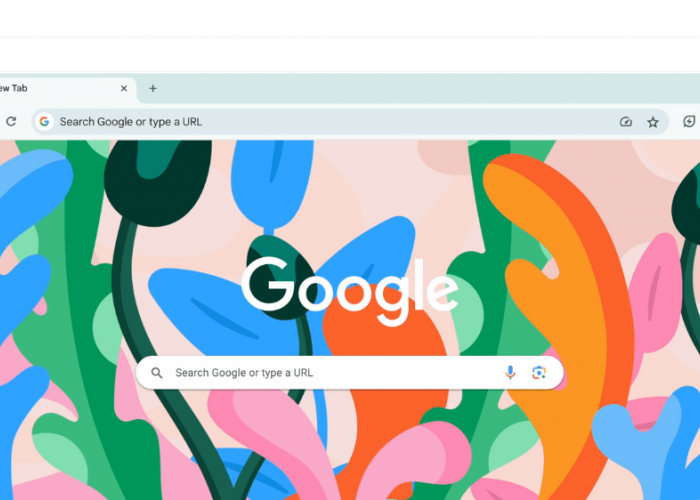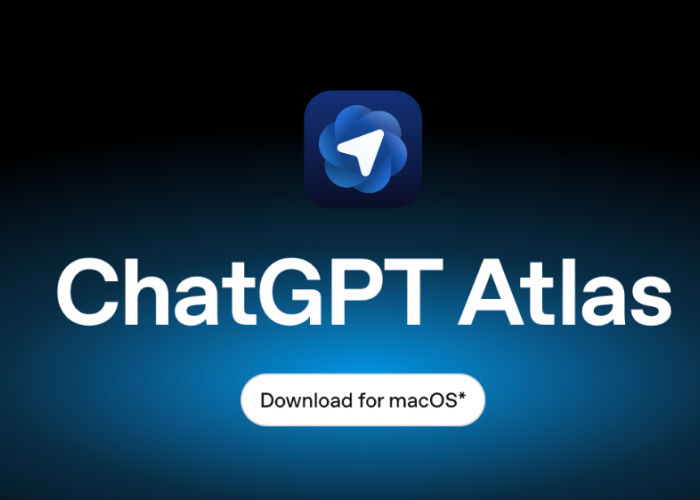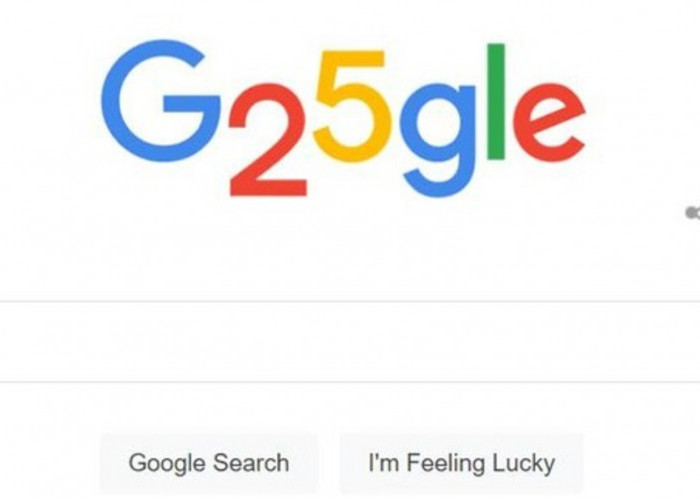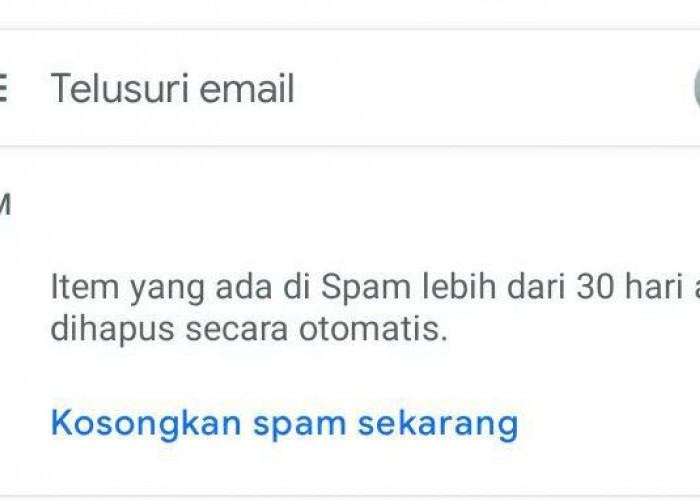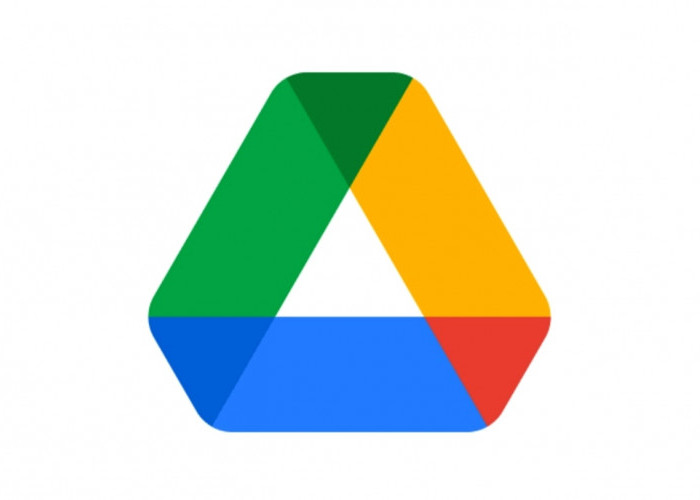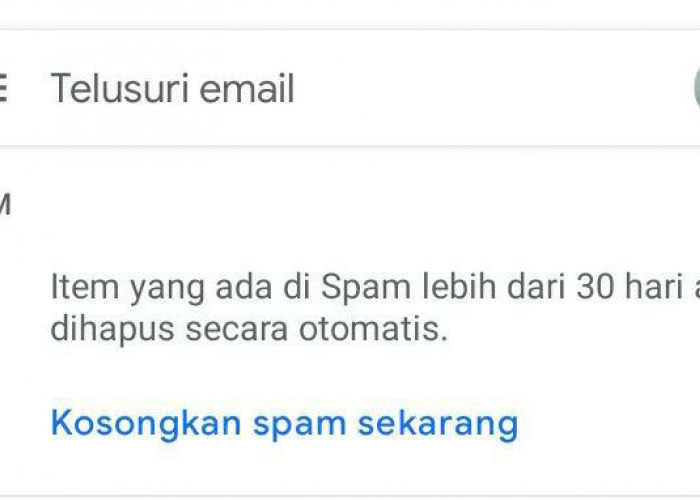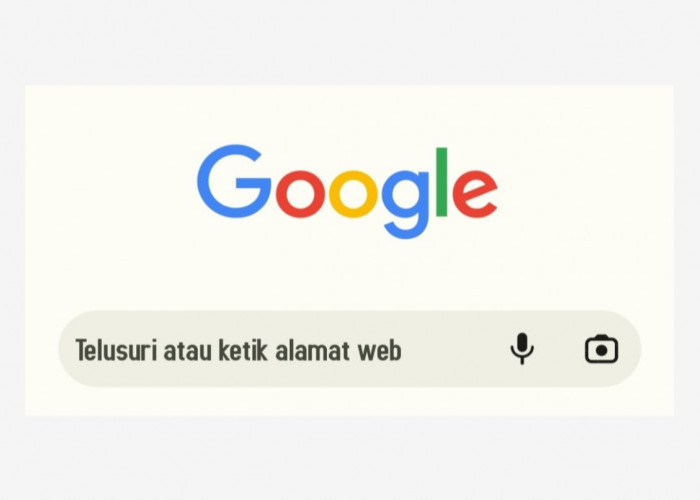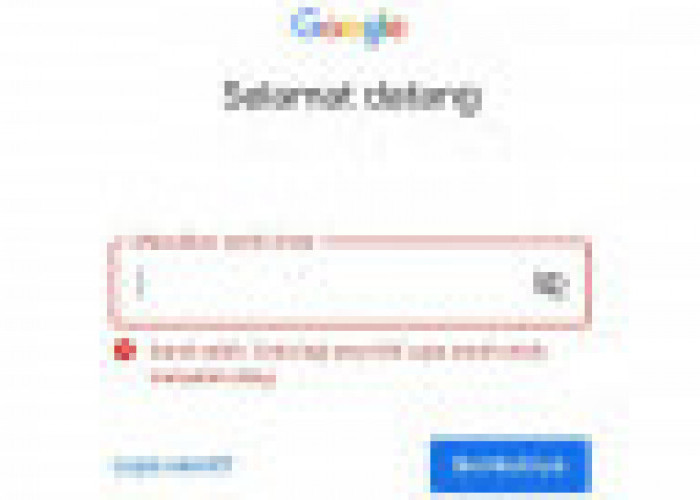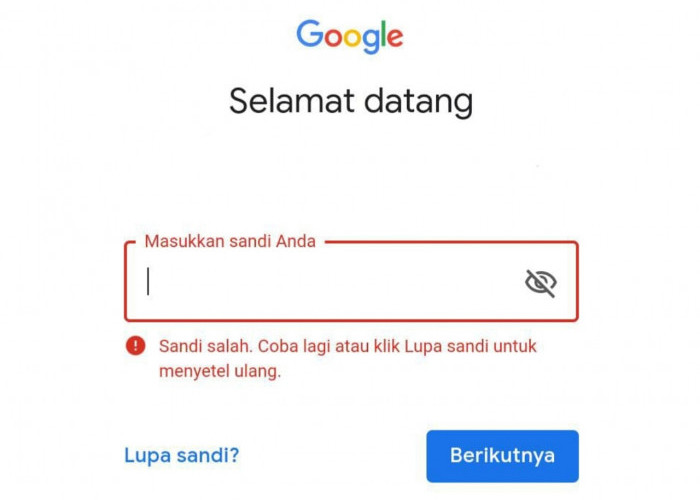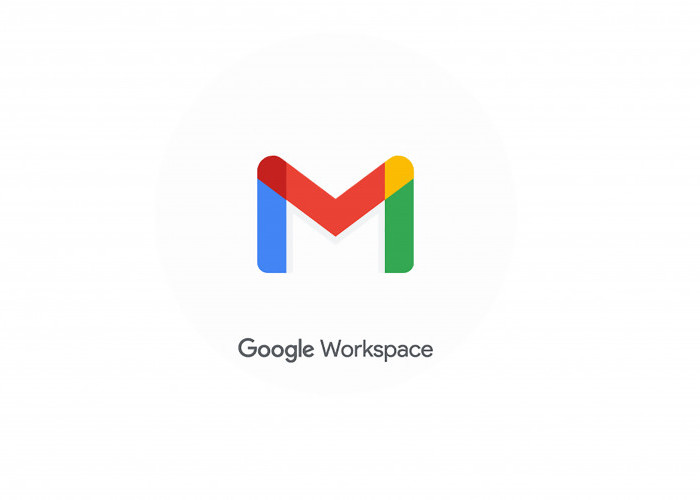See: Here's How to Delete Files and Empty Trash in Gmail
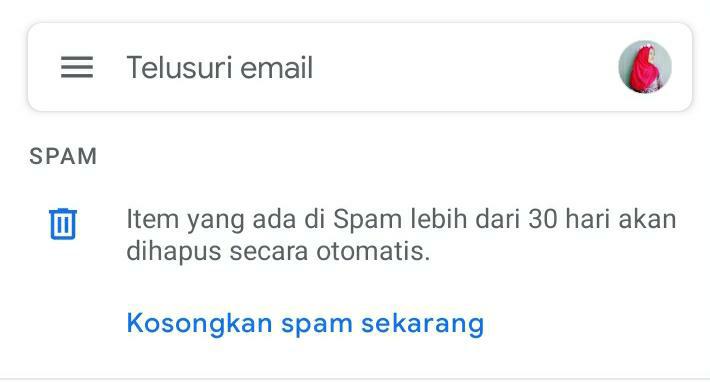
Spam or trash space in e-mail can be deleted to increase file or data storage space.--
RADARLAMPUNG.CO.ID, BANDAR LAMPUNG – Too many files due to messages or data entering a Gmail account will certainly burden system performance.
System performance on Gmail will be heavy if it accommodates too many files, especially those that are not important and only become spam messages.
In this case, Gmail users can actually make settings to delete files that are not important and even empty spam or junk messages.
to be able to organize and delete files based on the order in which those items were resolved. Gmail users are advised to use desktop to do this.
BACA JUGA: Competing Tough with ChatGPT, Google Open Platform Chatbot
The following are the methods for deleting files and emptying the trash in Gmail:
The first step that users must take is to log in to their Gmail account.
Then, in the search box, type 'has an attachment' larger than 10MB, then press the 'Search' button.
The search will display all messages or files on Gmail that are larger than 10MB in size.
BACA JUGA: Forgot Your Account Password? Find Out via Google Chrome
All files or messages that appear will be sorted from the largest to the smallest.
If the file sequence does not appear sequentially, then the user can use the formal order to be able to filter files based on other sizes, not just 10MB.
Click or check the box on the left for each item you want to delete.
When you have clicked on any item you want to delete, click the trash icon in the upper right corner of the desktop screen.
Cek Berita dan Artikel lainnya di Google News
Sumber: