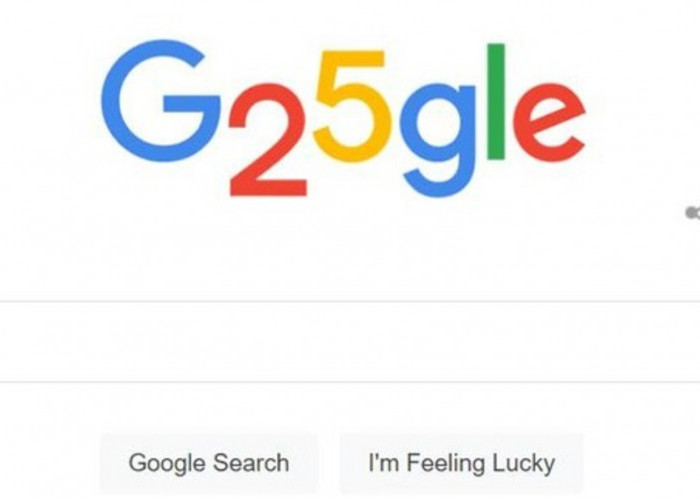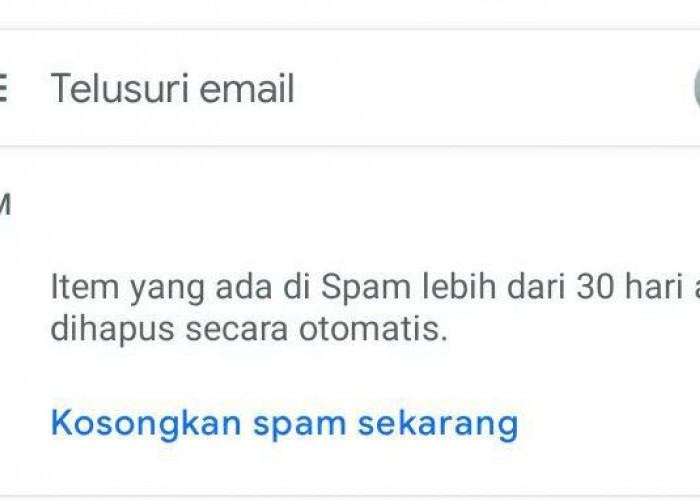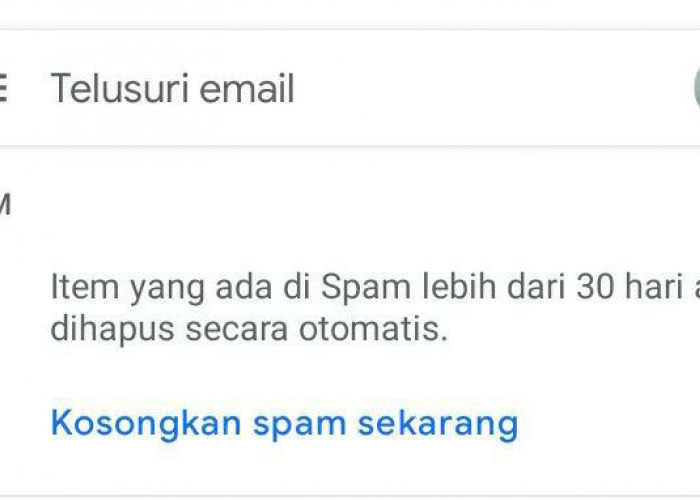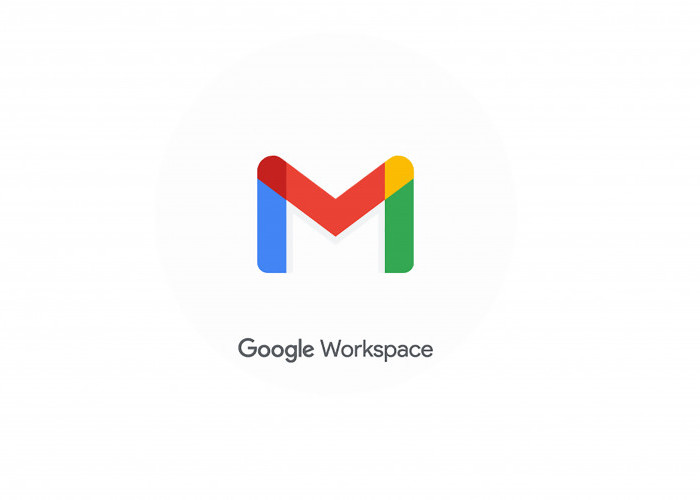See: Here's How to Delete Files and Empty Trash in Gmail
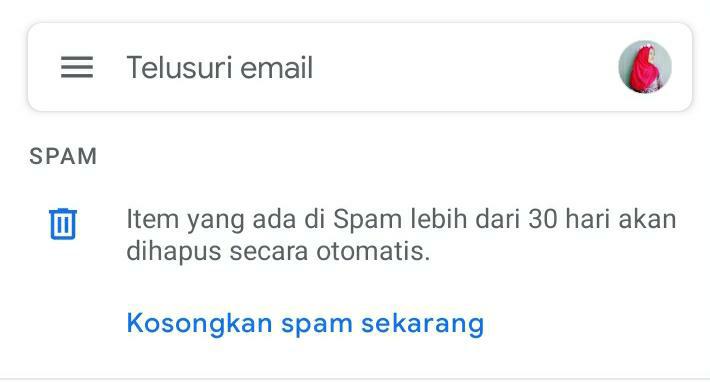
Spam or trash space in e-mail can be deleted to increase file or data storage space.--
BACA JUGA: Easy Ways to Increase Google Drive Storage Space
Then, if you want to enter the trash menu, click the trash icon on the left side of the desktop screen.
If a Gmail user sees trash, then click more, and trash will be in the expanded menu section.
Then, at the top right of the desktop screen, select Empty Trash Now.
Meanwhile, there are also other ways you can organize and delete files based on item size in Gmail.
BACA JUGA: Easy Ways to Increase Storage Space in E-Mail
The first is to open the Gmail application and log into the account using your email and password.
Then type has:attachment larger than 10MB into the search box. Then click the 'search' button.
If all of the files are displayed, you will see items or files sorted by size, from largest to smallest.
Furthermore, if the user wishes to delete e-mails deemed unnecessary or classified as spam or junk mail.
BACA JUGA: Number 4 is The Most Effective of The Five Tips for Eliminating Sleepiness During Overtime
Then Gmail users can tap which emails they want to delete.
In the upper right corner of your desktop screen, tap the trash icon, or "trash."
Then, in the upper-left corner of the screen, tap the icon.
Then, in the top-left corner, tap the hamburger icon, which is located next to the "search in mail' option.
Cek Berita dan Artikel yang lain di Google News
Sumber: